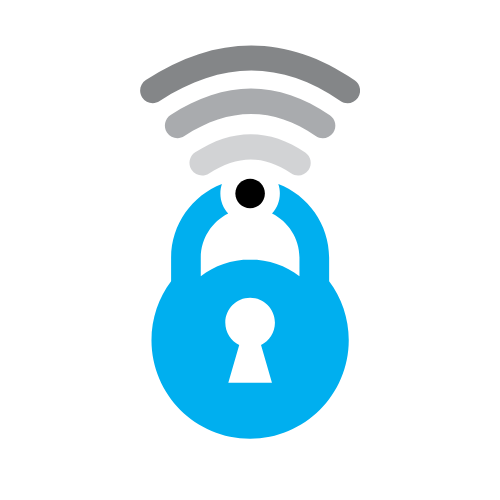A Detailed Guide to Twitter Privacy Settings

To dive deeper into one of our previous postings in how to protect your social media accounts like facebook, twitter, instagram around privacy settings. https://www.myprivacy.blog/privacy-settings-explained-a-guide-to-facebook-instagram-and-twitter/
Twitter is one of the most widely used social media platforms globally, making it a crucial site to ensure your privacy settings are up to par. This guide will walk you through the different privacy settings on Twitter and explain how to best protect your account.
1. Account Privacy: Public vs. Private
By default, your Twitter account is set to public, meaning anyone can see your tweets, even if they don't follow you. However, if you want to have more control over who sees your tweets, you can make your account private.
- To switch to a private account, go to 'Settings and Privacy' > 'Privacy and Safety' > 'Audience and Tagging.' Here, toggle on 'Protect your Tweets.' Only your current followers and any new followers you approve will be able to see your tweets.
2. Personalization and Data
Twitter collects data about you based on your activity to personalize your experience. This includes the ads you see, the tweets you're recommended, and even the people you're suggested to follow.
- To turn off Personalization and Data, navigate to 'Settings and Privacy' > 'Privacy and Safety' > 'Ad Preferences' > 'Personalization and Data.' Here, you can toggle off 'Personalize ads.'
3. Location Information
By default, Twitter does not collect your precise location. However, you may have previously opted to share it. It's best to ensure this is turned off unless necessary.
- To turn off Location Information, go to 'Settings and Privacy' > 'Privacy and Safety' > 'Privacy and Safety' > 'Location Information.' Here, you can uncheck 'Add a location to my Tweets.'
4. Photo Tagging
You can control who, if anyone, can tag you in photos.
- To adjust Photo Tagging, navigate to 'Settings and Privacy' > 'Privacy and Safety' > 'Audience and Tagging.' You can choose between 'Anyone can tag you,' 'Only people you follow can tag you,' or 'No one can tag you.'
5. Discoverability and Contacts
Twitter uses your email and phone number to let others find your account. If you don't want to be found this way, you can adjust your settings.
- To turn off Discoverability, go to 'Settings and Privacy' > 'Privacy and Safety' > 'Discoverability and Contacts.' Here, you can uncheck 'Let others find you by your email' and 'Let others find you by your phone number.'
6. Direct Messages
By default, only people you follow can send you direct messages. If you want to prevent strangers from sending you messages, ensure this setting is off.
- To adjust Direct Message settings, go to 'Settings and Privacy' > 'Privacy and Safety' > 'Direct Messages.' Make sure 'Receive messages from anyone' is turned off.
Conclusion
Twitter offers a range of privacy settings that can help protect your account and make your Twitter experience more comfortable. While these are a few examples, it's important to familiarize yourself with all the privacy settings and regularly review them. Remember, the key to online privacy is vigilance and understanding the control you have over your personal data.